IUP uses Microsoft Entra for Single Sign On. Entra handles access to the various services provided by the university. Entra allows users to use their IUP username and password to access Entra-enabled services. Iaccounts is IUP's self-service password reset utility for resetting your network password.
Duo Authentication
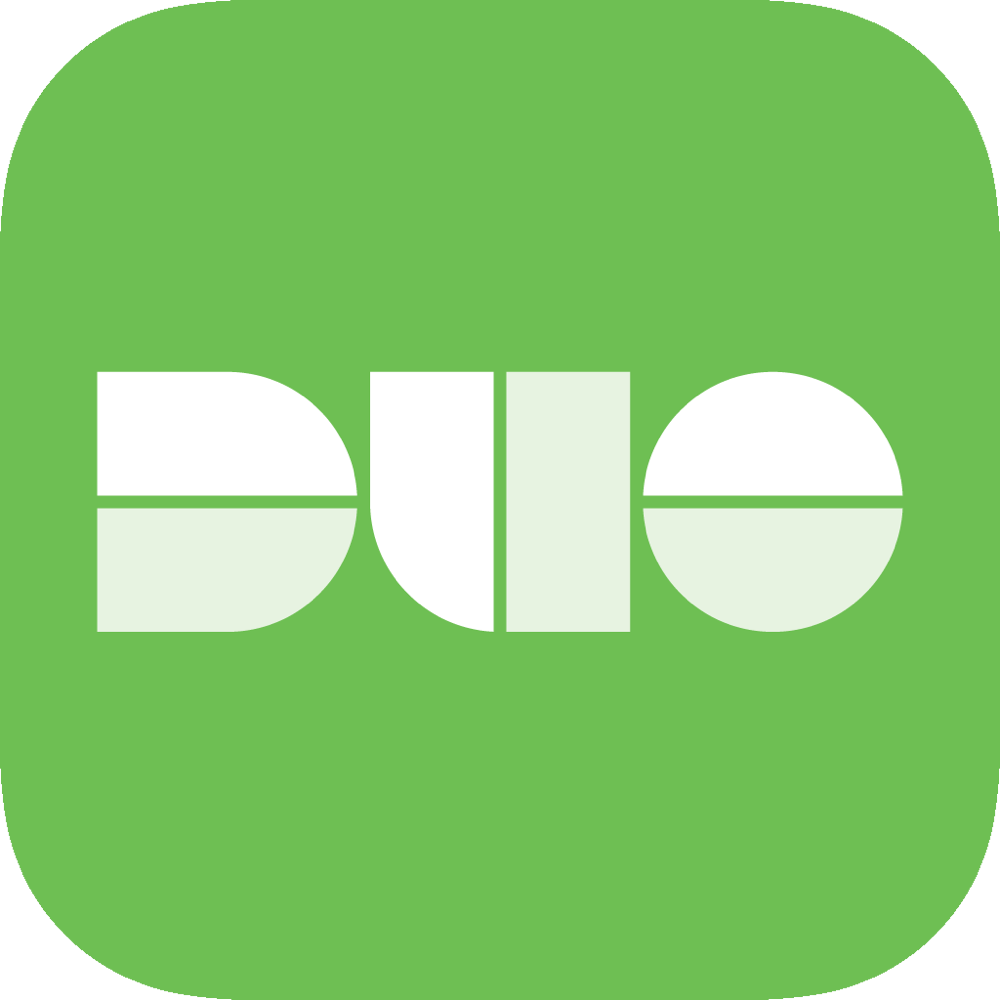 IUP users are required to enroll in Duo Multi-Factor Authentication, which strengthens account security by requiring two factors to verify your identity.
IUP users are required to enroll in Duo Multi-Factor Authentication, which strengthens account security by requiring two factors to verify your identity.
Microsoft Entra is a single sign-on service used to gain access to IUP web services. With Microsoft Entra, the user logs in once using their email address and password and gains access to multiple systems without being prompted to log in to each system. This means that when you are logged on to a specific website such as MyIUP, you will automatically be logged into D2L in the same web browser. Access to certain websites depends on your status with the university. Faculty and staff will have different access granted to certain websites than students will.
For students, your email address will be the five-letter username @iup.edu. For faculty and staff, your email address will be your username (usually your first initial and last name) @iup.edu.
The password must be at least 15 characters long, and it expires every 365 days. Also, the new password cannot be the same as previous passwords.
When a service or website is protected by Microsoft Entra, you will be prompted for your IUP email address and password. Next, you will need to authenticate with Duo. You will be able to access other Microsoft Entra websites during this browser session without re-entering your password.
To prevent others from accessing your personal information, you should always log out of the service(s) or websites when you are finished. The best way to do this is to log out of all services and websites that you have accessed, and then completely exit your web browser.
If you have questions related to Microsoft Entra or iaccounts, please log a ticket via ihelp.
iaccounts is IUP's computing account setup and password reset service. It is not difficult to come up with safe password methods which will help you protect you and your identity.
MyIUP/Network
Your MyIUP/Network username and password provide access to the campus network. This includes services such as MyIUP, ireports, ihelp, iforms, online reporting, D2L, and Banner. It also provides access to your campus computer, the VPN, VCL, and mapped network drives.
The network account is what gives users access to MyIUP and other related sites. Users have the ability to set their own network passwords using iaccounts.
Please note: You should not set or change your network password while using a PC, laptop, or other device connected to IUP's wireless network. If you change your password and you have not disconnected your devices from the wireless network, or you have not logged off all the computers you have used, your account will become locked. If you have saved your password on a browser to access MyIUP or other IUP resources, you will need to delete these saved passwords from your browser.
- Before beginning, be sure to disconnect all PCs, laptops, and mobile devices from IUP's wireless network. If you reset your network password while you still have a connection to the wireless network, you will be locked out of your network account, preventing access to all network resources, including:
- The wired and wireless networks
- The project directory (a.k.a.. P drive)
- The Virtual Private Connection (VPN)
- The Virtual Computer Lab (VCL)
- Desire2Learn
- MyIUP
- Banner
- Ihelp
- After disconnecting all network devices, delete your old network password (also referred to as cached credentials) from the device. For information on managing passwords saved in your browser, see the Managing Saved Passwords item.
- Browse to the iaccounts page.
- Open Password Reset for Active Accounts - Forgotten Password
See also:
Under certain conditions, your network account may enter a temporary locked state. If this occurs, review the list of possible causes and take the appropriate action.
After you have taken the necessary actions, your account will unlock within 15 minutes. Keep in mind when resetting your network password, your account will continue to lock if the old password is saved (i.e., in internet browsers, network drives, Keychain, etc.).
If you continue to have your account locked out and have eliminated all other causes listed here, please contact the IT Support Center for assistance.
After following these steps, if you need assistance please contact IT Support at 724-357-4000 or at it-support-center@iup.edu.
You can view your saved passwords in your browser. Find your browser below and click the button to view the instructions:
IUP uses Microsoft 365 for email services. Enter your email address as your username followed by @iup.edu. Use the same password that you use for services such as MyIUP and ihelp to access your email.
See Email and Calendar for additional information.
PASSHE/ESS
The PaSSHE/ESS system is used by employees and student employees to access payroll information.
Select Indiana University - MFA to begin the log in process. If prompted with the Microsoft Entra login page, enter your IUP credentials. If you have previously logged in via Entra, you will be logged in to your ESS account.
Banner Client
Banner is used by the university to manage and administrate student information. The Banner Client is the interface to interact with this data. This is part of the WebSO system, so your network credentials are used to log in.
The username and password is the same as your network credentials. The Banner client uses IUP Single Sign-On.
SAP
Software Applications and Programs is the accounting system for the Pennsylvania State System of Higher Education. It is not a part of the WebSO system.
On most university computers, there is a link under the start menu for the SAP Logon.
Your username login is your username prefixed by the number 40.
Please log a ticket via ihelp if you have questions or issues.
Other Account Types
This is the MyIUP account for former students and alumni. To access this MyIUP portal, you will go to my.iup.edu/former.
When your account becomes inactive, you will need to claim your alumni/former account to be able to access MyIUP/Former. To claim your account, navigate to iaccounts and scroll to the section for Alumni and Former Students. After completing the claiming process, you can go to my.iup.edu/former to log in.
If you have any issues with the claiming process, you can contact IT Support at 724-357-4000 or e-mail us at it-support-center@iup.edu.
This email account is available for IUP alumni and IUP Retirees. After requesting your Livemail account, you can forward the email message from your IUP email account, provided your IUP email account is still active.
Your Livemail address will be IUPemailalias@live.iup.edu.
To log in to your Livemail account, you can navigate to mail.office365.com.