Microsoft 365 allows you to use the latest Office applications over the internet (cloud services).
Your Microsoft 365 subscription includes Office applications that are provided with limited support. This page is designed to give you a brief overview of those services and provide links to Microsoft's online support pages.
For instructions on installing Office applications, visit Microsoft Office 365
Outlook

The Outlook desktop client is included when installing Office applications. However, we recommend that you use the web-based version of Outlook. More information can be found on our Email and Calendar page.
OneDrive
Office Online
![]()
Office Online includes the online versions of Word, Excel, and PowerPoint.
Office Online takes most of the Office 365 apps and places them in the virtual world. Word, Excel, and PowerPoint are among the online options for Office Online. Office Online links directly with your OneDrive account. It saves any new documents in OneDrive automatically and also allows you to pull documents from OneDrive to edit at your leisure.
More Information
Word Online vs. Word Desktop Client
Excel Online vs. Excel Desktop Client
OneNote

OneNote allows for better note-taking than Word. OneNote is designed to feel like you are taking notes in a notebook, not putting stuff on your computer.
More Information
Teams
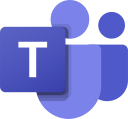 Microsoft Teams is a cloud-based collaboration application that is part of the Office 365 suite that is available to all IUP faculty, staff, and students.
Microsoft Teams is a cloud-based collaboration application that is part of the Office 365 suite that is available to all IUP faculty, staff, and students.
For more information on Teams, please visit our Microsoft Teams page.
Stream
![]()
Microsoft Stream is a video streaming platform provided by Microsoft.
Microsoft Stream is the video management and sharing service for employees at all levels across businesses of all sizes who are interested in using videos in the workplace to connect, collaborate, learn, and share information. Anyone can search for videos easily and consume them on their device, whenever and wherever.
For more information on Stream, please visit our Microsoft Stream page.
Tasks

Microsoft Tasks allows for easy management of tasks in Outlook. Upcoming scheduled items are easily managed using this resource. Tasks can be created or deleted here.
More Information
Forms

Microsoft Forms is an application that lets you create surveys, quizzes, and questionnaires. If you need to create a mass poll, then Forms would be an easy way to create it.
More Information
Sway
 Microsoft Sway is a similar program to PowerPoint but has more functionality. With Sway, you can put all of the information that you want into your presentation, and Sway will design the rest. You do have the option to create a layout, but Sway is very good at creating eye-appealing layouts.
Microsoft Sway is a similar program to PowerPoint but has more functionality. With Sway, you can put all of the information that you want into your presentation, and Sway will design the rest. You do have the option to create a layout, but Sway is very good at creating eye-appealing layouts.
More Information
To-Do

Microsoft To-Do is a task manager application for everyday use. It is similar to the Reminders app on Apple devices or Google tasks. To-Do is separate from Microsoft Tasks, which is only used with Outlook.
More Information
Scheduling Poll
![]()
Scheduling Polls in Outlook are the easiest way to find time to meet.
Scheduling Polls is an add-on for Outlook that helps you come to a consensus on a meeting time. Have you ever spent more time deciding when to meet than actually meeting? A Scheduling Poll shows what days and times work the best for people. Propose your selected times to all attendees and allow everyone to vote. Once you reach a consensus, Outlook sends out the meeting invite on your behalf, eliminating the time-consuming back-and-forth messaging that is usually required to find the best meeting time. FindTime is the Outlook equivalent of a Doodle poll.
More Information
Microsoft Cheat Sheets
If you're new to Microsoft Office products, read the Cheat Sheet for each application. Cheat Sheets are available for Word, Excel, PowerPoint, Outlook, Teams, and OneNote.
