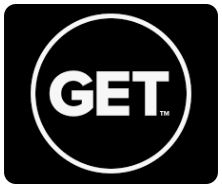Ways to Access Your Crimson Cash Account
1. Go to the GET Funds website
- If you cannot access the site via the link, go to get.cbord.com and select Indiana University of Pennsylvania from the drop-down menu
2. Download the GET App on your mobile device by searching for GET Mobile in the App Store for both iPhone and Google Play.
Adding Money to Your Crimson Cash Account
- Log in to GET Funds using your IUP username and password (not your previous ManageMyID email and password).
- You will be asked to enter an email address and phone number the first time you log in.
- On the right, select Add Funds, located under the Quick Links heading.
- Enter the amount you would like to deposit (minimum of $10).
- Next, select Crimson Cash as the account.
- Complete the information regarding the credit/debit card you wish to use.
- If you intend to save this credit card information for future use, be sure to select Save this card for future use.
- When inputting your billing address, only put your street address where it says Billing Address. It will figure out your city and state from your zip code.
- Select Continue.
- Confirm the details are correct, then select Add Funds.
- If complete, you will be returned to the Overview page and will see a message that your deposit was successful.
- Check your account balance before logging out.
Note: There is a $1 convenience fee for each deposit online. You may add funds to your account with cash or by personal check at the I-Card Office.
Parents, Guardians, or Other Relatives Adding Money to a Student's Crimson Cash Account
- Go to the IUP Get website.
- Under Parents, Guardians, or Other Relatives, select Click Here to Deposit into a Student's Account.
- Enter the student's banner ID without the @ symbol.
- Enter the student's last name.
- Select Continue.
- Enter the amount you would like to deposit (minimum of $10).
- Enter an email address if you would like a confirmation receipt.
- Select Continue.
- Review the transaction information. If it's correct, select Enter Payment. If the information is incorrect, select Cancel.
- Enter your credit card information (Name as on Card, Card Billing Address, Card Billing Zip, Card Number, Card Expiration Date (MMYY), and CW2/CID).
- When inputting your billing address, only put your street address where it says Billing Address. It will figure out your city and state from your zip code.
- Select Submit.
Note: There is a $1 convenience fee for each deposit online.