Keep your Microsoft Security Info portal authentication methods up to date so you can reset your password if needed.
You can manage your phone number and Authenticator apps used to keep your account secure and change your password.
Managing Security Methods
If you get a new phone number and no longer have access to the old phone number or Authenticator, you will not be able to edit your SSPR options. You will need to contact IT Support to update your phone number.
- Go to the Microsoft Security Info page and sign in with your IUP credentials.
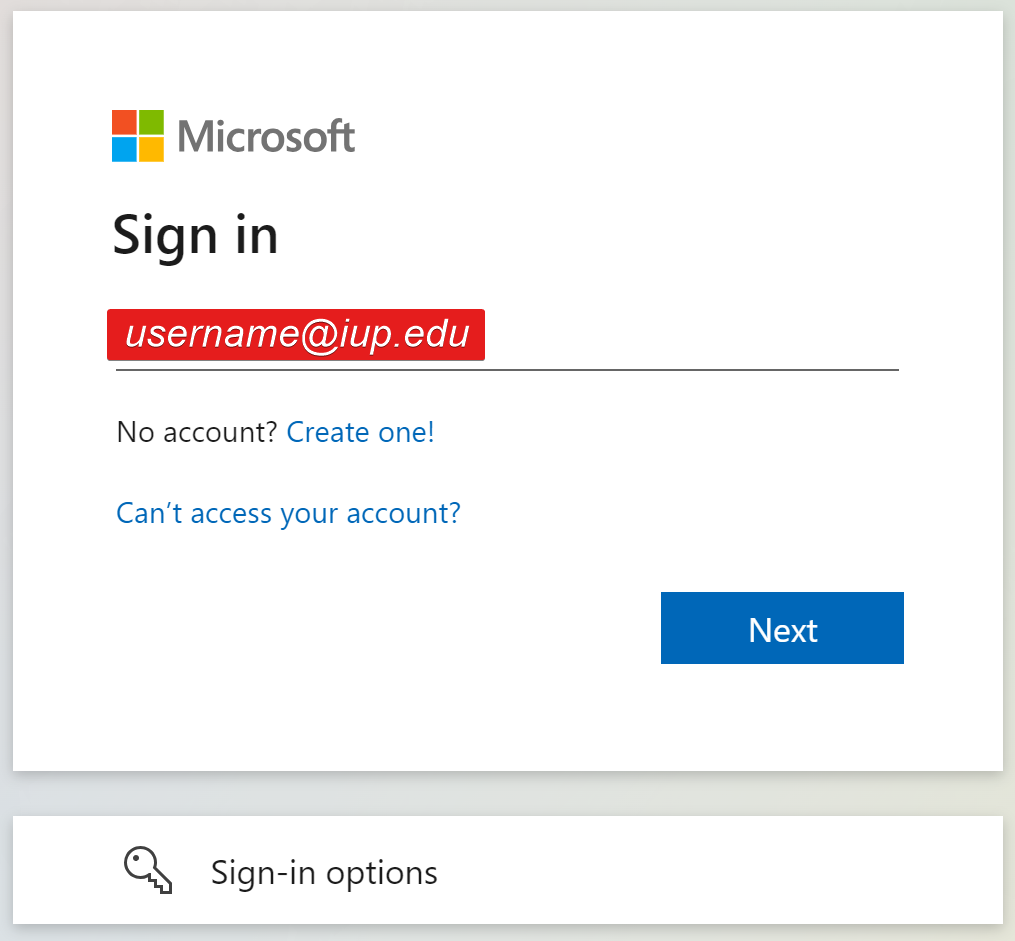
- Verify your identity by receiving a text message. If you don't have a phone number associated with your account, you will not see this screen. You should consider adding a phone number to your account.

- You can add or change your authentication methods:
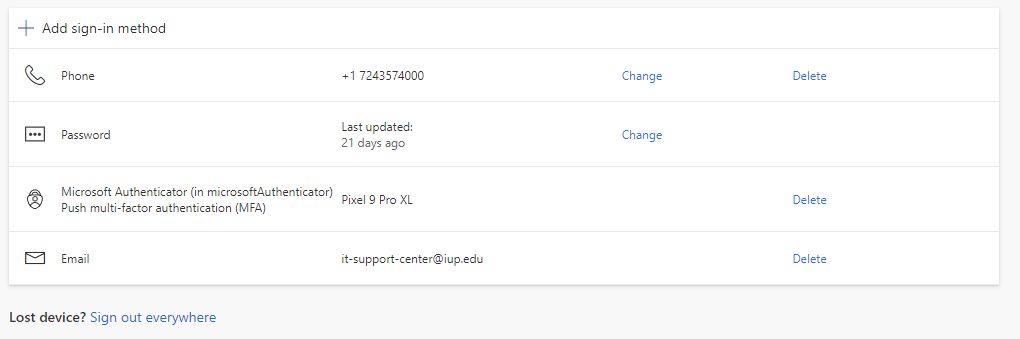
- To edit an existing method, click Change or Delete next to the existing method.
- To add a new method, click Add sign-in method
- In the box that appears, choose the method that you want to add.
- Follow the prompts to add the method you selected.
Getting a new phone?
Start by accessing the Microsoft Security Info portal by following the instructions in the entry above.
Before making the switch to your new phone, make sure to delete the Microsoft Authenticator entry with your old phone model.
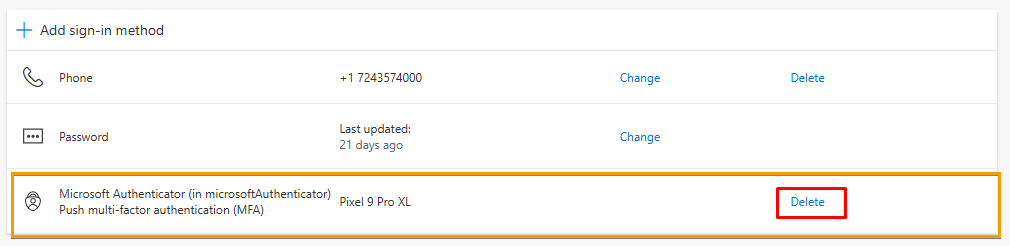
Once you get your new phone, log in to MyIUP. You will be prompted to set up Authenticator. (see the New Phone/Authenticator Reset section on the Microsoft Authenticator page.)
Why do I need this?
Microsoft Security Info authentication methods are used to verify your identity when you log in or if you need to reset your password.