Have you seen a news post on another department or office website that you would like include in your own News section? Don’t duplicate the news post—instead, you can import that news post into your own site’s news feed.
Imported news can appear on your main site index page and the main News index page (but not appear on the yearly news index page).
Adding to the News Page
-
Open the News index page for editing, located at /your-site/news/index
-
Scroll down to “Manually Add News Page(s) to the above most recent news listing.”
-
If the Yes check box is blank, put a check in it. The “News Page Selector” section will appear.
-
-
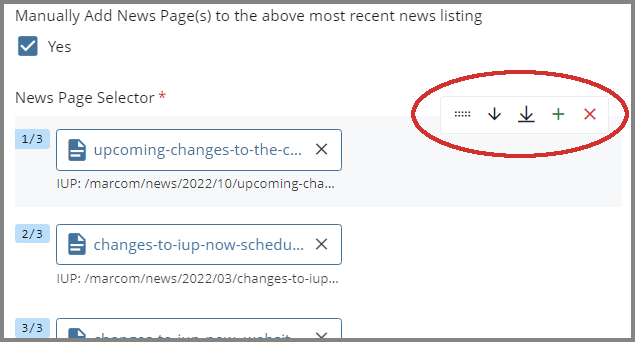 Hover over the first news item. A menu of options will appear to the right. You can move items up and down in the list, remove items (red X), or add items (green plus sign). Click the green plus sign.
Hover over the first news item. A menu of options will appear to the right. You can move items up and down in the list, remove items (red X), or add items (green plus sign). Click the green plus sign. -
The window will reload and a new blank line will appear in the second position. Hover over it and click the Up arrow to move it to the first position (so the most recent news appears at the top).
-
The window will reload. Now click the Choose Page button.
-
Browse to the site that has the news post, go into their news/year/month folder, and select the news post that you want to display. Click the Choose button at the top.
- You can see which Cascade folder has the news post by looking at its URL. For example,
www.iup.edu/news-events/news/2024/10/headline
- You can see which Cascade folder has the news post by looking at its URL. For example,
Adding to the Main Page
-
Open the index page for editing, located at /your-site/index
-
Scroll down to the Content Row/Column containing the type “News Listing.”
-
Open that column and scroll down to “Manually add news page(s)?”
-
If the Yes check box is blank, put a check in it. The “News Page Selector” section will appear.
-
-
Put a check in the Yes box, and the “News Page Selector” section will appear.
-
Hover over the first news item. A menu of options will appear to the right. You can move items up and down in the list, remove items (red X), or add items (green plus sign). Click the green plus sign.
-
The window will reload and a new blank line will appear in the second position. Hover over it and click the Up arrow to move it to the first position (so the most recent news appears at the top).
-
The window will reload. Now click the Choose Page button.
-
Browse to the site which has the news post, go into their news/year/month folder, and select the news post that you want to display. Click the Choose button at the top.