You can help safeguard IUP's email environment against phishing attempts by reporting the message with the Phish Alert Button (PAB).
What is done when you forward the phishing attempt message:
IT Security will verify the message is a username/password phishing message. Depending on the type of phishing attempt, IT Security will either block replies to the phisher's email address or block access to the link in the phish message from the IUP network, and potentially block the system/network that sent the message.
Here's how to report a phishing message using the Phish Alert Button (PAB):
- Open the message in Outlook Web App, Outlook desktop, or the Outlook app on iOS and Android.
- In the top right corner of the message, click on the Phish Alert Button (PAB). (shown below)

- On some devices, you may need to click on the horizontal or vertical three dots icon.
- A new pane will appear asking if you really want to report the message.
- Click the Phish Alert button. The message will be forwarded to the appropriate team for review.
|
iOS/Android Example: |
|
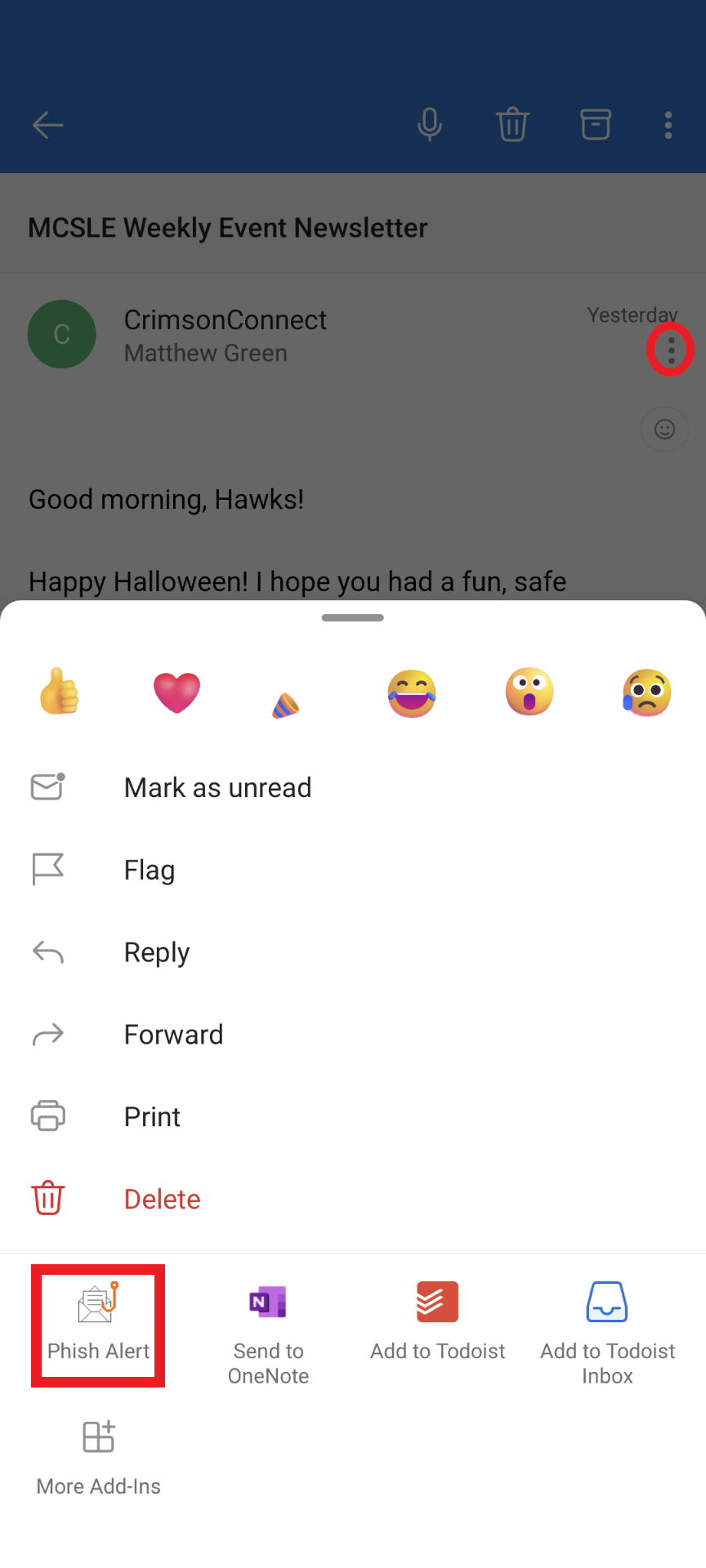 |
 |
|
Outlook Web App Example: |
|
|
|
 |