What is my catalog year?
A student's catalog year is the year they started a program. A student can view their catalog year on their Degree Works Audit. It is listed under each block. You can have a different catalog year for primary major and minor if the minor was added in a different catalog year. For example:
Kinesiology Health Sport
Catalog year: 2022-23
The catalog year is important because that is the Academic Catalog you need to follow to meet the requirements for graduation. Programs can change from year to year, but your catalog year determines which courses are required for your individual catalog year.
Note: Current templates are based on the 2022–23 academic catalog year requirements.
What if I am not in a 2022–23 catalog year; can I still use SEP?
YES! Anyone can use SEP. You can create a plan using the Blank Plan option or you can use an existing template and customize it to your academic catalog requirements. Templates are just a base, you can add or delete courses based on your individual needs once they are in your Plan List.
What do all these letters and symbols mean in the choice blocks of my plan?
| Symbol | Description |
|---|---|
| @ @ | Any course prefix and any course number |
| BIOL @ | Specific course prefix but any course number (This is the same for anycCourse prefix) |
| @ 143 | Any course prefix but must be a specific course number |
| GMA | Global and Multicultural Awareness Liberal Studies |
| HONR | Honors Course |
| LSBP | Liberal Studies Natural Science Lab Pair Sequence |
| LSE | Liberal Studies Elective |
| LSEN | Liberal Studies English Composition |
| LSFA | Liberal Studies Fine Arts |
| LSHI | Liberal Studies History |
| LSHT | Liberal Studies Humanities Literature |
| LSHW | Liberal Studies Health and Wellness |
| LSLB | Liberal Studies Science Lab |
| LSMA | Liberal Studies Mathematics |
| LSNL | Liberal Studies NonLab |
| LSPR | Liberal Studies Philosophy or Religious Studies |
| LSSS | Liberal Studies Social Science |
| LSWI | Liberal Studies Writing Intensive |
What are the blue boxes on the requirement blocks in my plan?
The little square box in the lower right-hand corner of the requirement block is where notes are entered. If the square is blue, that indicates a note is available to view.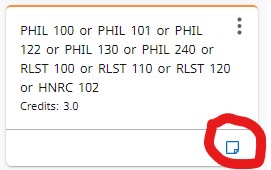
Click the blue box to view the note.
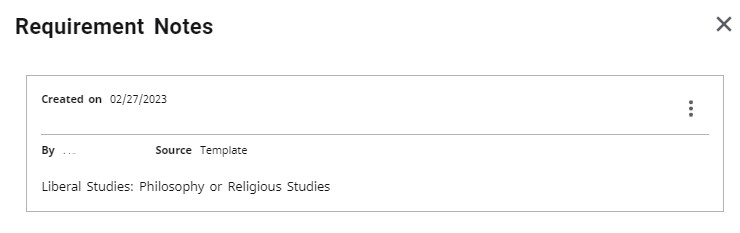
What if my major is not listed in the template selection?
If you are adding a new plan and using the select template option, but do not see your major listed, please log in to ihelp.iup.edu using your network credentials. In the subject box please list Degree Works. Type in the description box and then hit submit. Somone from the Degree Works Team will contact you.
What is the STILL NEEDED column?
Most courses in the Plan are listed specifically, so that when you take them, they show up in green and On Track. There are also placeholders and choice blocks that, until an actual course is designated, they will not show as fulfilled and On Track in your Plan.
When a decision is made regarding the choice requirements or placeholders, you can drag the actual course from the Still Needed column to the appropriate term.
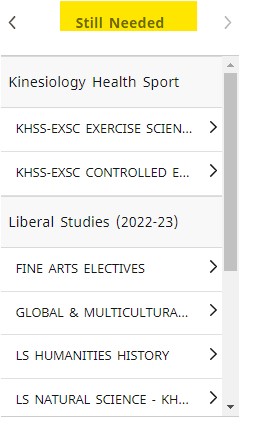
Courses listed under the Still Needed column can be used to take the place of the placeholder. Placeholder blocks are indicated by the shade of yellow at the top of the block. Placeholders also contain descriptive language but do not count towards the number of total term credits until a specific course is selected. To select a course to replace the placeholder, simply drag and drop from the Still Needed column to the appropriate term.
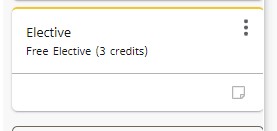
Choice blocks contain several options that are available to the student. Once a decision is made regarding which course will be taken, you can click Edit by clicking on the three dots in the upper right-hand corner.
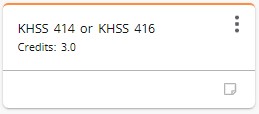
Click Edit this requirement. 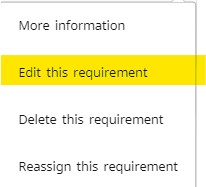
Choose which course will be taken by selecting the appropriate radio button. Then click Save.
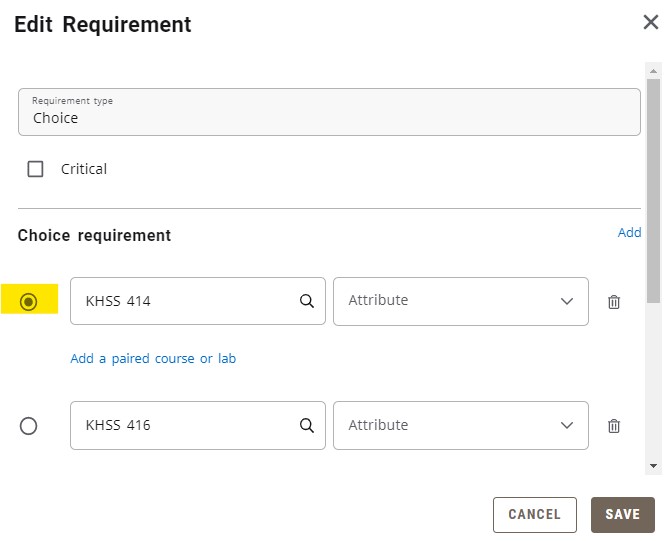
Choosing a specific course from the choice blocks and inserting a specific course to replace the placeholder will result in showing the requirement as fulfilled and On Track.
![]()
What do all the different color of boxes mean?
| Requirement Block Name | Used For: | Example: | |
|---|---|---|---|
| Choice | 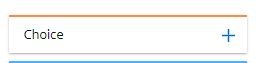 |
To display a set of courses that will fulfill the requirement. Once a choice has been made, the block should be edited by clicking the three dots in the upper right-hand corner, and the course should be selected by clicking the radio button beside the course. | 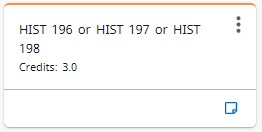 |
| Course | 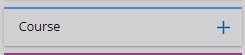 |
This designates a specific course that must be taken to fulfill the requirement. | 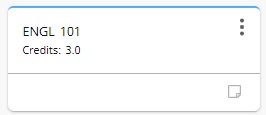 |
| GPA | This indicates either a degree, major, minor, or other type of GPA requirement that must be maintained. | 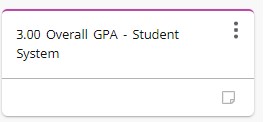 |
|
| Non-Course | 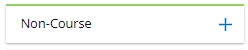 |
This block indicates there is a requirement that needs fulfilled but is not a course requirement. | 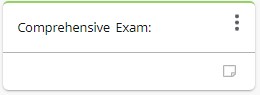 |
| Placeholder | This block serves as a placeholder or comment on the Plan. It does not count towards the term total credits and must be replaced with a course once a course has been decided upon. | 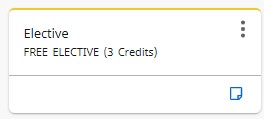 |
|
| Test Score | This block indicates a minimum test score is required for a specified test. | 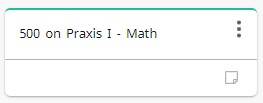 |
Is this the same as Plan Ahead?
No. Plan Ahead is a separate Banner Self Service Tool that can still be used in combination with SEP. SEP allows you to see what courses should be taken in a term. Plan Ahead can be used prior to registration to lay out which sections of the courses you should take so that you can register for them in one click.
Can I register for courses through SEP?
You cannot register for courses through SEP at this time, but this feature will be available in the near future.
What do the ON TRACK, OFF TRACK, and WARNING messages mean on my Plan?
| Status | Appearance | What does it mean? |
|---|---|---|
| On Track | Student has fulfilled the designated requirement. | |
| Off Track | Student has one or more requirements within a term that have not been fulfilled. | |
| Warning | The specific requirement has not been fulfilled. |
Why is it important that my advisor makes my plan Active and Locked?
After you meet with your advisor and you have finalized your Plan for the term, your advisor should make your plan Active and Locked. This allows for the Tracking to be enabled. Tracking allows for you to visually see what is On Track and Off Track.
Another important reason to have your advisor make your Plan active and locked is that it then projects how many courses and seats are needed for a particular term. This is important so that all students are able to take the courses that they need.
What happens if I am Off Track?
If a term or course is showing Off Track, you can adjust your Plan to move the courses into a future term that it will be taken. Or, if you leave your plan as is, the course will become On Track once you take it. A Plan that is Off Track for three or more terms could indicate that you may not meet graduation requirements in the eight terms set on the Plan. You will need to consult with your advisor on a course of action to get you back on track.